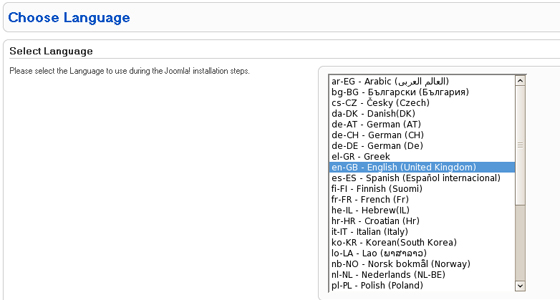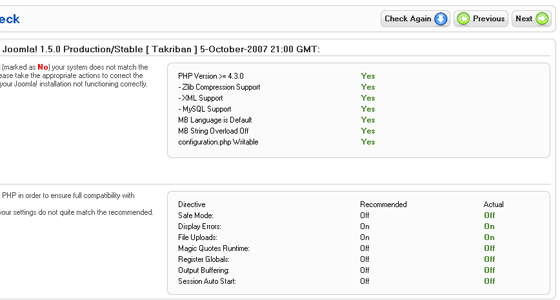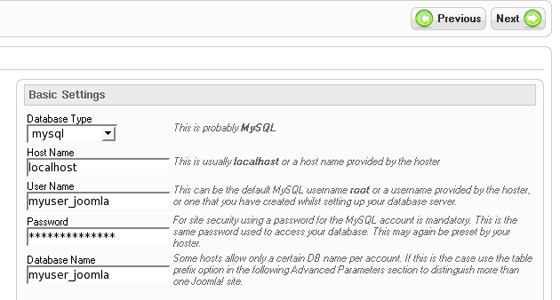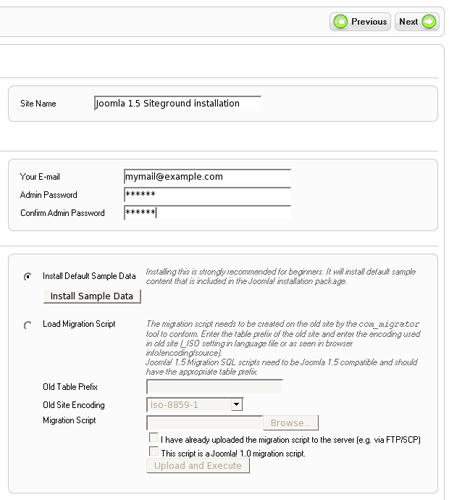How To Install Joomla Step By Step Guide
To install Joomla manually follow the steps below:
Step 1.Create a MySQL database for your Joomla installation and add a new user to it. This can be done easily with cPanel by following the MySQL database tutorial. In case you are not using cPanel you can refer to the MySQL manual on creating databases and adding users to it.
Step 2. Create a folder called upload on your computer.
Step 3.Go to the Joomla download page. Download the .zip file with the latest version to the upload folder and extract it there.
Step 4.Upload all the content from upload to the directory on the server where Joomla 1.5 will be installed. SiteGround recommends using FTP for this purpose and the FTP tutorial will guide you through the necessary steps.
Step 5.Open the URL of the newly uploaded Joomla files. This will be either http://your_domain_name.com or a subdirectory such as http://your_domain_name.com/example.
Step 6.You will be redirected to the Joomla installation page:
On the first page of the installation you will be able to choose the Language for the installation.
The selected language will be valid only for the installation process. Once installed Joomla will be back in English.
We recommend selecting “English” in order to follow easier the next steps from the tutorial.
Step 7.Joomla will perform a pre-installation check of the system environment. Failing to meet a requirement or recommendation may cause functional and security problems later.
Here is a screenshot of all Joomla 1.5 requirements met on a standard SiteGround hosting account:
Step 8.Once you make sure all requirements are met, click on the [Next] button from the top right menu.
Step 9.Next you will have to accept Joomla’s license and click on [Next] to continue.
Step 10. The following page will ask about the MySQL details for the new Joomla 1.5 installation.
Here are some example entries and explanations for these fields in case you have difficulties understanding exactly what information you should enter:
Step 11. Next you will have to configure your File Transfer Protocol (FTP). Leave it to the default settings and just click [Next] from the top right menu.
Step 12. From the page that appears you will be able to complete the final Joomla 1.5 settings specifying your email and specifying the admin password. Click on [Next] to proceed.
In our example we will not use the option Install Sample Data because it may cause confusion and require time to remove all the data populated later.
Step 13. In the last page of the installation wizard you will receive a confirmation that Joomla has been successfully installed.
Before being able to access your new Joomla 1.5 you must delete the installation directory. For this purpose use FTP as described in Step 3.
Well done! Your Joomla website is now installed.
If you would like to learn more about the options the manual Joomla installation offers, please contact the SiteGround support team. Our technical team is expert in Joomla related questions and able to build the perfect environment for running your Joomla 1.5 website.
joomla 1.7 installation guide,joomla 1.5 installation guide,joomla 2.5 installation guide,joomla 1.6 installation guide,guide d installation joomla,joomla template installation guide,joomla installation step by step,joomla installation in xampp,joomla installation guide pdf,joomla installation on localhost,joomla installation problem,joomla installation manual,joomla installation tutorial,joomla installation on wamp,joomla installation guide,joomla installation on xampp,joomla installation video,joomla installation on localhost,joomla installation on wamp server,joomla installation step by step guide,joomla installation guide pdf,joomla installation process,joomla installation step by step,joomla installation 2.5,joomla download,joomla installation step by step,joomla tutorial,joomla 1.5 installation,joomla installation in xampp,joomla installation on localhost,joomla templates,joomla installation video,how to installation joomla,how to remove installation directory joomla,how to delete installation directory joomla,how to delete installation directory joomla,how to delete installation directory joomla,how to install joomla on wamp,how to install joomla on localhost,how to install joomla in ubuntu,how to install joomla in windows,how to install joomla on xampp,how to install joomla on wamp server,how to install joomla on windows xp,download joomla
Tags: download joomla, guide d installation joomla, how to delete installation directory joomla, how to install joomla in ubuntu, how to install joomla in windows, how to install joomla on localhost, how to install joomla on wamp, how to install joomla on wamp server, how to install joomla on windows xp, how to install joomla on xampp, how to installation joomla, how to remove installation directory joomla, joomla 1.5 installation, joomla 1.5 installation guide, joomla 1.6 installation guide, joomla 1.7 installation guide, joomla 2.5 installation guide, joomla download, joomla installation 2.5, joomla installation guide, joomla installation guide pdf, joomla installation in xampp, joomla installation manual, joomla installation on localhost, joomla installation on wamp, joomla installation on wamp server, joomla installation on xampp, joomla installation problem, joomla installation process, joomla installation step by step, joomla installation step by step guide, joomla installation tutorial, joomla installation video, joomla template installation guide, joomla templates, joomla tutorial